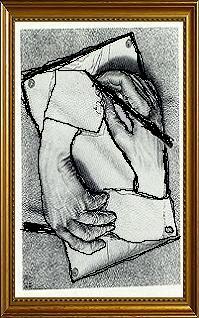How can I get glossary as toolbar instead of separate window? Thread poster: Daina Jauntirans
|
|---|
This question refers to Wordfast Classic 6.01g/Windows 7 Home Premium (64-bit)/Word 2010. When I look up terms in my glossary during translation, the glossary shows up in a separate window rather than as a toolbar (with the drop-down box of terms) under the regular Wordfast toolbar as in the past. How do I get it to show up as a toolbar or whatever that is called now in Word 2010 (Wordfast shows up in the Add-ins tab)? It is really annoying to see the message at the bottom of the screen that the... See more This question refers to Wordfast Classic 6.01g/Windows 7 Home Premium (64-bit)/Word 2010. When I look up terms in my glossary during translation, the glossary shows up in a separate window rather than as a toolbar (with the drop-down box of terms) under the regular Wordfast toolbar as in the past. How do I get it to show up as a toolbar or whatever that is called now in Word 2010 (Wordfast shows up in the Add-ins tab)? It is really annoying to see the message at the bottom of the screen that the term has been found, but then have to toggle to another screen to see what the term is. ▲ Collapse
| | | | | Ctrl+Alt+G should work | Feb 4, 2012 |
Ctrl+Alt+G should display glossary dropdown menus in the 'Add-Ins' tab of Word 2010, as shown here:
http://screencast.com/t/LtNhCagP
Press Ctrl+Al+G+G in order to close the separate terminology window you don't want to see.
When a source term is selected ("red-framed") with Ctrl+Alt+Right/Left, the target term should be displayed in the status bar, like with older v... See more Ctrl+Alt+G should display glossary dropdown menus in the 'Add-Ins' tab of Word 2010, as shown here:
http://screencast.com/t/LtNhCagP
Press Ctrl+Al+G+G in order to close the separate terminology window you don't want to see.
When a source term is selected ("red-framed") with Ctrl+Alt+Right/Left, the target term should be displayed in the status bar, like with older versions of Word. ▲ Collapse
| | | | | Solution works only partly | Feb 4, 2012 |
Thanks for replying, Dominique.
The dropdown menus are not displayed when I press Ctrl+Alt+G, but a message appears in the status bar "Found in [name of glossary file]"
Press Ctrl+Al+G+G in order to close the separate terminology window you don't want to see.
This does close the separate window, but since the menu doesn't appear, this does no good, unfortunately.
When a source term is selected ("red-framed") with Ctrl+Alt+Right/Left, the target term should be displayed in the status bar, like with older versions of Word.
OK, this does work.
Any other ideas on how to get the dropdown menus to appear as toolbars?
[Edited at 2012-02-04 23:14 GMT]
[Edited at 2012-02-04 23:14 GMT]
| | | | | Check Wordfast version | Feb 5, 2012 |
Daina Jauntirans wrote:
The dropdown menus are not displayed when I press Ctrl+Alt+G, but a message appears in the status bar "Found in [name of glossary file]"
I seem to remember this occured with older versions of Wordfast. Check that you do have 6.01g (or newer).
Daina Jauntirans wrote:
Any other ideas on how to get the dropdown menus to appear as toolbars?
Try via the 'Glossary' option of the 'Wordfast' menu. Over here, it works:
http://www.screencast.com/t/0nlJvJavGq
| | |
|
|
|
| Crossing fingers... | Feb 5, 2012 |
Whoo hoo! That worked. So simple - why didn't I think of it? Crossing fingers that it "sticks." Thanks very much, Dominique!
| | | | | Check your shortcuts | Feb 6, 2012 |
Glad you were able to solve your problem. As a rule, if a function works via the Wordfast menu, but not via its default shortcut, there's a problem with the shortcut (in your case Ctrl+Alt+G). Check the Troubleshooting section of the Reference manual, or try to reassign another shortcut via the 'Setup' > 'UI' (User Interface).
At least Ctrl+Alt+G+G seems to work, since you had the terminology windows you weren't interested in. No idea why Ctrl+Alt+G doesn't work on your system, as it seldo... See more Glad you were able to solve your problem. As a rule, if a function works via the Wordfast menu, but not via its default shortcut, there's a problem with the shortcut (in your case Ctrl+Alt+G). Check the Troubleshooting section of the Reference manual, or try to reassign another shortcut via the 'Setup' > 'UI' (User Interface).
At least Ctrl+Alt+G+G seems to work, since you had the terminology windows you weren't interested in. No idea why Ctrl+Alt+G doesn't work on your system, as it seldom conflicts with other programs or drivers. Just in case, check your graphics adapter doesn't use it for its own purposes. ▲ Collapse
| | | |
Good point about shortcuts. I had a problem with this laptop (Sony VAIO) and the Ctrl+Alt+arrow function because it used to flip the display instead of performing the appropriate Wordfast function.
Now if I could just get that glossary dropdown to be wider (it's only about an inch wide right now) - I still have to click the term to see its equivalent. With German terms I can't even see the entire source term because the box is so small.
| | | |
Daina Jauntirans wrote:
Now if I could just get that glossary dropdown to be wider (it's only about an inch wide right now) - I still have to click the term to see its equivalent. With German terms I can't even see the entire source term because the box is so small.
As previously noted, you can see the target term on the status bar when selecting it as placeable. I think it's a smarter way to do it in Word 2007/2010, since the status bar will be visible at all times, unlike the 'Add-Ins' tab.
| | |
|
|
|
The placeable method is fine; I just don't see the point of the dropdown box being so miniscule. I am a rather late adopter of Word 2010/WFC 6, so I think I am still having some trouble relearning my comfortable (and fast!) routines from the old versions. In any case, you've been brilliant, and I appreciate the help!
| | | | | Width of glossary dropdown boxes | Feb 6, 2012 |
Daina Jauntirans wrote:
I just don't see the point of the dropdown box being so miniscule.
Actually, I don't know it either. I think it must be some kind of technical limitation. We should really ask Yves about this.
I have a custom template with custom toolbars (can you spot the cute little icons with red ants?) that I have been using for years. When using it in Word 2010, its dropdown menus all have the same width, as you can see here:
http://screencast.com/t/MYiuai1EAXW
So it looks like Microsoft is the one to blame for narrow glossary dropdown boxes, not Wordfast-
| | | | | How to make the glossary boxes disappear? | Feb 8, 2012 |
Hi Dominique,
Ctl + Alt + G makes all the glossary boxes appear. Fine.
I have tried Ctl + Alt + G + G to make them disappear, but that does not work. Is this the right way to go?
Otherwise, I restart WF and they disappear.
(WFC 6.02t)
| | | | | Alt+End should do | Feb 8, 2012 |
Salvador Scofano and Gry Midttun wrote:
Ctl + Alt + G makes all the glossary boxes appear. Fine.
I have tried Ctl + Alt + G + G to make them disappear, but that does not work. Is this the right way to go?
Otherwise, I restart WF and they disappear.
(WFC 6.02t)
Ctrl+Alt+G+G is for toggling the separate Terminology window on and off, it won't affect the dropdown boxes.
I'm not sure what you mean by "restart WF", but Alt+End (to shrink the toolbar) does make the boxes disappear, When you re-expand the toolbar, they're no longer there.
| | |
|
|
|
ni-cole 
Switzerland
Local time: 08:11
German to French
+ ...
I had the same problem: when I was starting using Wordfast Classic, automatically it opened a separate window for terminology and I didn't know how to stop it. Now with Ctrl + Alt + G + G it works.
So thank you very much, Dominique!
| | | | To report site rules violations or get help, contact a site moderator: You can also contact site staff by submitting a support request » How can I get glossary as toolbar instead of separate window? | Trados Studio 2022 Freelance | The leading translation software used by over 270,000 translators.
Designed with your feedback in mind, Trados Studio 2022 delivers an unrivalled, powerful desktop
and cloud solution, empowering you to work in the most efficient and cost-effective way.
More info » |
| | Wordfast Pro | Translation Memory Software for Any Platform
Exclusive discount for ProZ.com users!
Save over 13% when purchasing Wordfast Pro through ProZ.com. Wordfast is the world's #1 provider of platform-independent Translation Memory software. Consistently ranked the most user-friendly and highest value
Buy now! » |
|
| | | | X Sign in to your ProZ.com account... | | | | | |