Automatic text fitting in Powerpoint Thread poster: Yaotl Altan
|
|---|
Yaotl Altan 
Mexico
Local time: 11:27
Member (2006)
English to Spanish
+ ...
Good evening,
Does anyone remember how to automatically fit text in Power Point?
I am translating some slides using SDL Trados 2011. The target text ha more words than the source text, so the translated version overflow the text boxes. I know I can do it manually decreasing the font size, but is there a trick to apply to all the document in order to fit text automatically?
Thank you in advance.
| | | |
No way.
Use the Preview Window during the translation.
Anyway, I dont think to adapt the font size is a good idea (you lose the concept of the autor of the presentation), try to translate so that the text fits.
[Edited at 2013-05-04 07:41 GMT]
| | | | Rolf Keller
Germany
Local time: 19:27
English to German
| Macros – your best friends | May 4, 2013 |
Yaotl Altan wrote:
I know I can do it manually decreasing the font size, but is there a trick to apply to all the document in order to fit text automatically?
The following macro decreases the font size globally by 1. Run it repeatedly to decrease by greater values.
'=====================================================
Public Sub DecreaseFontSizeBy1()
' Written by Dipl.-Ing. Rolf Keller, May 2013
'----------------------------------
Dim PRAESENTATION As Presentation, FOLIE As Slide
Set PRAESENTATION = ActivePresentation
For Each FOLIE In PRAESENTATION.Slides
Call BearbeiteFolie(FOLIE)
Next FOLIE
End Sub
'----------------------------------
Private Sub BearbeiteFolie(OBJEKT As Variant)
' Erfasst 1 Folie (Titelfeld, normale Textfelder, Kommentare, Tabellen, schematische Darstellungen)
Dim ELEMENT As Shape
For Each ELEMENT In OBJEKT.Shapes
Call ErfasseShapeOderShapeGruppe(ELEMENT)
Next ELEMENT
End Sub
'----------------------------------
Private Sub ErfasseShapeOderShapeGruppe(ELEMENT As Shape)
Dim SUB_ELEMENT As Shape
If (ELEMENT.Type = msoGroup) Then
For Each SUB_ELEMENT In ELEMENT.GroupItems
Call ErfasseShapeOderShapeGruppe(SUB_ELEMENT)
Next SUB_ELEMENT
Else
Call ErfasseEinzelShape(ELEMENT)
End If
End Sub
'----------------------------------
Private Sub ErfasseEinzelShape(ELEMENT As Shape)
Dim ZEILE As Row, ZELLE As Cell, TEXTR As TextRange, DNODE As DiagramNode
Dim HAS_DIAGRAM As Boolean
' Element = Textfeld
If (ELEMENT.HasTextFrame = msoTrue) Then
Set TEXTR = ELEMENT.TextFrame.TextRange
Call ModifyTextRange(TEXTR)
End If
' Element = Tabelle
If (ELEMENT.HasTable = msoTrue) Then
For Each ZEILE In ELEMENT.Table.Rows
For Each ZELLE In ZEILE.Cells
If (ZELLE.Shape.HasTextFrame) Then
Set TEXTR = ZELLE.Shape.TextFrame.TextRange
Call ModifyTextRange(TEXTR)
End If
Next ZELLE
Next ZEILE
End If
' Element = "Schematische Darstellung", gibt es nur bei neueren PP-Versionen
HAS_DIAGRAM = False
On Error Resume Next
HAS_DIAGRAM = (ELEMENT.HasDiagram = msoTrue)
On Error GoTo 0
If (HAS_DIAGRAM) Then
For Each DNODE In ELEMENT.Diagram.Nodes
Set TEXTR = DNODE.TextShape.TextFrame.TextRange
Call ModifyTextRange(TEXTR)
Next DNODE
End If
End Sub
'----------------------------------
Private Sub ModifyTextRange(TR As TextRange)
TR.Font.Size = TR.Font.Size - 1
End Sub
'=====================================================
| | | | Tony M
France
Local time: 19:27
Member
French to English
+ ...
SITE LOCALIZER | PPT Autofit Office XP | May 4, 2013 |
I don't know if this is exactly what you need, but under Help, it says:
Turn text AutoFit on or off
Turning AutoFit on or off for body text also turns it on or off for text in the notes pane.
On the Tools menu, click AutoCorrect Options.
Click the AutoFormat As You Type tab.
Do any of the following:
Turn AutoFit on or off for title text
Under Apply as you type, select or clear the AutoFit title text to placeholder check box.
... See more I don't know if this is exactly what you need, but under Help, it says:
Turn text AutoFit on or off
Turning AutoFit on or off for body text also turns it on or off for text in the notes pane.
On the Tools menu, click AutoCorrect Options.
Click the AutoFormat As You Type tab.
Do any of the following:
Turn AutoFit on or off for title text
Under Apply as you type, select or clear the AutoFit title text to placeholder check box.
Turn AutoFit on or off for body text
Under Apply as you type, select or clear the AutoFit body text to placeholder check box.
HTH!
As a possible alternative, might this work instead:
Export all text from the text boxes using Werecat.
Using 'search-&-replace', globally change the font sizes to ones that will fit, if you are able to predict the size likely to be needed (also consider using kerning to condense everything slightly and/or horizontal scaling)
Either translate the document while it is still in Werecat, or pop it back into PPT and translate as normal.
[Edited at 2013-05-04 09:08 GMT] ▲ Collapse
| | |
|
|
|
Makros, etc.
.. Dear colleagues. Are you sure that you understand what it means to make a visual presentation?
Regards
| | | | Yaotl Altan 
Mexico
Local time: 11:27
Member (2006)
English to Spanish
+ ...
TOPIC STARTER | Back to macros | May 4, 2013 |
 Wow, I'll read that macro now in the subway, Ralf. Wow, I'll read that macro now in the subway, Ralf.
Ralf, Fernando and Tony: thank you and have a nice weekend!
| | | | To report site rules violations or get help, contact a site moderator: You can also contact site staff by submitting a support request » Automatic text fitting in Powerpoint | CafeTran Espresso | You've never met a CAT tool this clever!
Translate faster & easier, using a sophisticated CAT tool built by a translator / developer.
Accept jobs from clients who use Trados, MemoQ, Wordfast & major CAT tools.
Download and start using CafeTran Espresso -- for free
Buy now! » |
| | Protemos translation business management system | Create your account in minutes, and start working! 3-month trial for agencies, and free for freelancers!
The system lets you keep client/vendor database, with contacts and rates, manage projects and assign jobs to vendors, issue invoices, track payments, store and manage project files, generate business reports on turnover profit per client/manager etc.
More info » |
|
| | | | X Sign in to your ProZ.com account... | | | | | |