To report site rules violations or get help, contact a site moderator:
You can also contact site staff by submitting a support request » Post-editing: changing quotation marks from " " to « »
| |||||||||||||||||||||||||||||||||||||||||||||||||
Your current localization setting
English
Select a language
Close search