Which folder (sv-SE or en-US) should I paste completed MTPE .sdlxliff files into for my reviewing? 论题张贴者: Fredrik Pettersson
|
|---|
Which folder (sv-SE or en-US) should I paste completed MTPE .sdlxliff files into for my reviewing?
I created my own local project for this SDL GroupShare project because I want to have all batches' files opened at the same time for my reviewing of this already completed MTPE .sdlxliff files.
I need the files in both sv-SE and en-US folders, don't I? But which folder should I paste them into first? And after that, how do I get the .sdlxliff files also into the en-US fol... See more Which folder (sv-SE or en-US) should I paste completed MTPE .sdlxliff files into for my reviewing?
I created my own local project for this SDL GroupShare project because I want to have all batches' files opened at the same time for my reviewing of this already completed MTPE .sdlxliff files.
I need the files in both sv-SE and en-US folders, don't I? But which folder should I paste them into first? And after that, how do I get the .sdlxliff files also into the en-US folder? Should I run a batch task after I've pasted the files into the sv-SE folder to get files generated into the en-US folder? ▲ Collapse
| | | | Natalie 
波兰
Local time: 13:59
正式会员 (自2002)
English英语译成Russian俄语
+ ...
本论坛版主 SITE LOCALIZER | To add files to a project | May 25, 2021 |
you should add your sdlxliffs to the source folder, then use Batch tasks - Copy to target languages.
| | | | | Even though these .sdlxliff are from the sv-SE folder? | May 25, 2021 |
Should I do that even though these .sdlxliff files come from the sv-SE folder (the translator's sv-SE folder; I'm the reviewer)? As I understand it, the files in the en-US folder are empty in the target column.
| | | | Natalie 
波兰
Local time: 13:59
正式会员 (自2002)
English英语译成Russian俄语
+ ...
本论坛版主 SITE LOCALIZER | Doesn't matter | May 25, 2021 |
The source sdlxliffs may be with the empty target, or pre-translated - this doesn't matter.
| | |
|
|
|
| Also you can | May 25, 2021 |
just drag and drop your sdlxliff files into the source part of Studio (with Sweden flag selected), right click the files, select Batch Tasks and run the "Prepare without project TM" batch task or "Copy to Target Languages" (it gives the same effect except that there is no statistics report). Then switch to your target language flag and open the files.
*If you need to add the content of your completed files before opening the files and before further processing, then again right clic... See more just drag and drop your sdlxliff files into the source part of Studio (with Sweden flag selected), right click the files, select Batch Tasks and run the "Prepare without project TM" batch task or "Copy to Target Languages" (it gives the same effect except that there is no statistics report). Then switch to your target language flag and open the files.
*If you need to add the content of your completed files before opening the files and before further processing, then again right click the files, select Batch Tasks and run the "Update Main TMs" batch task. This will add all translation into your TM.
**If you don't want to add all translation into your TM but want just add segments as you go with reviewing, then do not run the Update Main TMs batch task. Just open the files and go on.
[Edited at 2021-05-25 20:16 GMT] ▲ Collapse
| | | | | Adding MTPE GroupShare files from sv-SE target folder to a local project | Jul 6, 2021 |
Stepan,
I'm not clear over this part of your instructions:
just drag and drop your sdlxliff files into the source part of Studio (with Sweden flag selected)
There is no source part of Studio, just Files view where I have either source language flag selected (en-US) or target language flag selected (sv-SE).
I have a new situation now where I have used studioViews to merge multiple files for a MTPE batch into a single file. The great advantage (a... See more Stepan,
I'm not clear over this part of your instructions:
just drag and drop your sdlxliff files into the source part of Studio (with Sweden flag selected)
There is no source part of Studio, just Files view where I have either source language flag selected (en-US) or target language flag selected (sv-SE).
I have a new situation now where I have used studioViews to merge multiple files for a MTPE batch into a single file. The great advantage (at least I hope that is the case) is that the segment numbering will be a single one, going from lowest to highest number. When simply virtually gluing files together in Studio, the segment numbering starts over again for each glued file, making the QA much harder when having to locate segments by number referred to by the QA Checker.
Anyway, now I just want to add my target language files to the folder sv-SE without doing anything else (no pre-translation or anything, just keep the segments exactly as they are now, as I am going to review other post-editors' translations).
I used studioViews and created the single merged file in sv-SE now. What's next? Can I paste this single merged file into en-US? Do I have to run a batch task? ▲ Collapse
| | | | | Flag view = language folder | Jul 6, 2021 |
There is no source part of Studio, just Files view where I have either source language flag selected (en-US) or target language flag selected (sv-SE). Selecting the source language flag opens the source files area/section/window/screen/view. It may be different from what you see when you click the target language flag, or target files area/section/window/screen/view. Each flag represents the source or target folder accordingly. Dragging and dropping a file or files into those views is the same as dragging and dropping a file or files into the source or target folders.
[Edited at 2021-07-06 08:35 GMT]
| | | | | My studioViews workflow | Jul 6, 2021 |
Fredrik Pettersson wrote:
I used studioViews and created the single merged file in sv-SE now. What's next? Can I paste this single merged file into en-US? Do I have to run a batch task? I usually add an sV-merged file as a new one by adding it to the source flag view, then run Prepare without project TM*, then switch to the target flag view, then process the file, then Save target as sdlxliff, then import the resulting sdlxliff with the sV plugin to split (or “unglue”) back to original files. I am not sure if this workflow fits your purposes though.
*I think you should run “Copy to target languages” batch task here instead if you want to get the same segments intact and not processed somehow by pre-translation.
[Edited at 2021-07-06 08:59 GMT]
| | |
|
|
|
| I run Prepare without project TM, and it worked now | Jul 6, 2021 |
I think that I run Prepare without project TM. Because yesterday when I run Copy to target languages the result was that I got the source segments copied to target segments. I'm not sure it was because of the choice of batch task though. Anyway, I changed projects settings before also just to be certain, and it worked. I double-checked the target post-edits, and they were exactly like in the GroupShare .sdlxliff files.
"The great advantage (at least I hope that is the case) is that ... See more I think that I run Prepare without project TM. Because yesterday when I run Copy to target languages the result was that I got the source segments copied to target segments. I'm not sure it was because of the choice of batch task though. Anyway, I changed projects settings before also just to be certain, and it worked. I double-checked the target post-edits, and they were exactly like in the GroupShare .sdlxliff files.
"The great advantage (at least I hope that is the case) is that the segment numbering will be a single one, going from lowest to highest number. When simply virtually gluing files together in Studio, the segment numbering starts over again for each glued file, making the QA much harder when having to locate segments by number referred to by the QA Checker."
This was not like I thought, not the same as in MemoQ. So for me, there is not much point in using studioViews as my only purpose was to get the numbering consecutive from lowest to highest for all files in a batch together.
Is there any other way to get that, using an add-in?
Using studioViews for generating a single file actually makes the QA more difficult in this respect as the numbering gets incorrect (the numberings in the QA list do not agree with the numberings for the segments, they differ).
It's these items in the QA list that would be much easier to navigate to if the numbering would have been consecutive for all files in the single, merged file:
"Sentence was translated inconsistently - compared to segment 222" (in the editor: segment 165)
"Sentence was translated inconsistently - compared to segment 222" (in the editor: segment 171)
[Edited at 2021-07-06 15:45 GMT] ▲ Collapse
| | | |
Fredrik Pettersson wrote:
Using studioViews for generating a single file actually makes the QA more difficult in this respect as the numbering gets incorrect (the numberings in the QA list do not agree with the numberings for the segments, they differ). Agree. I didn't understand why you decided to use sV for QA purposes but I chose not to ask about it because it was not my business.
my only purpose was to get the numbering consecutive from lowest to highest for all files in a batch together. Is there any other way to get that, using an add-in? I am not aware of that. However you can join RWS free webinar on July 14th. Its teaser reads as follows:
Discover three productivity-boosting apps that every translation team should know about
For this live webinar, we have chosen three of the top productivity-boosting apps (studioViews, XLIFF Manager for Trados Studio, Reports Viewer Plus) that we think every translation team should know about.
Maybe there you will learn something new about studioViews.
[Edited at 2021-07-06 16:24 GMT]
| | | | To report site rules violations or get help, contact a site moderator: You can also contact site staff by submitting a support request » Which folder (sv-SE or en-US) should I paste completed MTPE .sdlxliff files into for my reviewing? | Protemos translation business management system | Create your account in minutes, and start working! 3-month trial for agencies, and free for freelancers!
The system lets you keep client/vendor database, with contacts and rates, manage projects and assign jobs to vendors, issue invoices, track payments, store and manage project files, generate business reports on turnover profit per client/manager etc.
More info » |
| | Wordfast Pro | Translation Memory Software for Any Platform
Exclusive discount for ProZ.com users!
Save over 13% when purchasing Wordfast Pro through ProZ.com. Wordfast is the world's #1 provider of platform-independent Translation Memory software. Consistently ranked the most user-friendly and highest value
Buy now! » |
|
| | | | X Sign in to your ProZ.com account... | | | | | |